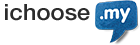You may add up to six nameservers for your domains. For DNSSEC activated domain, you must deactivate the DNSSEC to proceed.
Only users with Administrative and Technical roles can modify the nameserver. Here are the steps:
- Log in to SELFCARE.
- Click Domains on the left side menu.
- Find the domain and click the Manage button.
- Select the Nameserver tab.
- Click the Add Nameserver button.
- Enter the new nameserver details and click the Save button.
- If the domain name and nameserver domain name are identical, you must enter the IPv4 details.
- 2FA is required, the verification code will be sent to your primary 2FA
- Enter the verification code and click Continue button
- The new nameserver will be updated.
Note: Your domain name may take a few hours to be propagated with new nameserver.